To start, what are actually roles and access rights in a Horizon 2020 project? Roles are the different parts and levels of involvement people and organisations have in your project. These include coordinators, beneficiaries, etc. Access rights are linked to roles and the relation of a person and/or their organisation to the project/contract. These access rights act as both restrictions and permission for users and organisations to view information and perform tasks. For example, a team member would only have search and read-only rights, while the coordinator could delete and create a new draft project proposal.
How are roles assigned?
The majority of roles can be assigned and managed by the organisations and consortia based on their needs.
- You can start creating a proposal yourself, and in turn then invite others to join your proposal.
- You can receive an invitation to join the proposal of another other user.
- People within your organisation can grant and/or revoke access to the different roles of your organisation.
- People who are involved in on-going grants can grant and/or revoke access to different roles in their grants.
How are access rights assigned and managed?
There are two primary roles:
- Organisation roles, these roles are given to the entire organisation (entity) and its data. These are given without any access to the projects/contracts.
- Project roles, these roles are defined based on the needs of each project and allow for a diversity of access to a project/contract's data and the ability to read, write, and/or submit information. This allows for one user to have several roles at the same time.
All of these access rights are linked to the user's EU Login account.
What are the exceptions to these roles and access rights?
There are two key roles the Commission intervenes with the assignments:
- LEAR (Legal Entity Appointed Representative) – organisation role
There can only be one LEAR per organisation. The role of the LEAR is to be a trustworthy administrative contact for the Commission. The LEAR provides the Commission with reliable information at organisational level (not at the level of individual grants). The LEAR also handles all the organisation-related data on the Funding & Tenders Portal and appoints representatives within their organisation to electronically sign grant agreements and/or financial statements for project costs. Typically, LEARs are dependable administrative staff members in the central administration of the organisation. All LEARs are validated by the Validation Services of the Commission during the organisation registration process.
- PCoCo (Primary Coordinator Contact) – project role
There can only be one PCoCo per project. The PCoCo (Primary Coordinator Contact), is the main person responsible for the project. In this role, they are able to submit requests, reports, and notifications to the Commission on behalf of the consortium. A new PCoCo can be assigned in the system only by the Commission project officer. If such a replacement becomes necessary in a project, the coordinator should send a request to the project officer via the messaging system in the grant management service of the portal.
The picture below shows all the roles involved in managing projects and organisational data on the Funding & Tenders Portal.
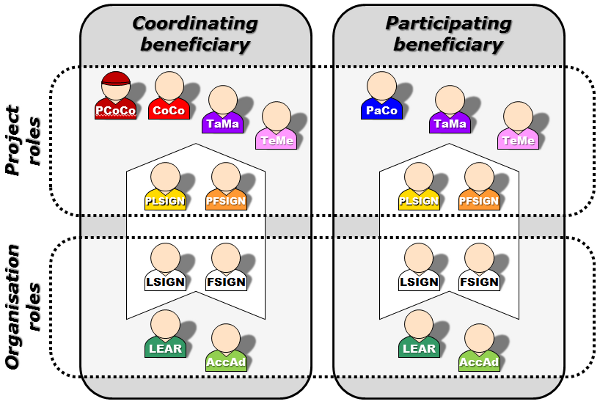
What are Organisational Roles?
1. LEAR – Legal Entity Appointed Representative
The LEAR is the main administrative contact appointed by an organisation for the Commission. What can a LEAR do? (system rights):
- Update their organisation's data on the Funding & Tenders Portal.
- Appoint and reject representatives from their organisation to electronically sign a grant agreement.
- Appoint and reject representatives from their organisation to electronically sign financial statements for project costs.
- Appoint and reject Account Administrators from within their organisation to help LEARs with their work.
Note: LEARs don’t assign Legal Signatories and Financial Signatories to a particular grant. This assignment is made by the grant's Coordinator Contact (CoCo) or Participant Contact (PaCo).
2. Self-registrant
A self-registrant is the first person to register an organisation in the Commission Participant Register. Self-registrants can provide the Commission with any information and documents about their organisation requested by the Commission before the LEAR is validated.
The role of self-registrant is revoked and replaced by the LEAR once the LEAR has been formally validated by the Commission. This normally happens after the organisation has been validated as a legal entity.
3. Account Administrator
Account Administrators are able to perform tasks for their LEAR. The LEAR maintains full responsibility, but they’re able to delegate tasks to one or more Account Administrators. An organisation can have an unlimited number of Account Administrators.
When an organisation nominates a new person as its LEAR, the existing Account Administrators may stay on or be rejected by the new LEAR.
4. Legal Signatory (LSIGN)
An organisation can have an unlimited number of LSIGNs, which must be nominated by the LEAR or an Account Administrator for an organisation. After their nomination, they can be assigned to a particular project by a Coordinator or a Participant Contact.
5. Financial Signatory (FSIGN)
An organisation can have an unlimited number of FSIGNs, which FSIGNs must be nominated by the LEAR or an Account Administrator for an organisation. Once nominated, they can be assigned to a particular project by a Coordinator or a Participant Contact.
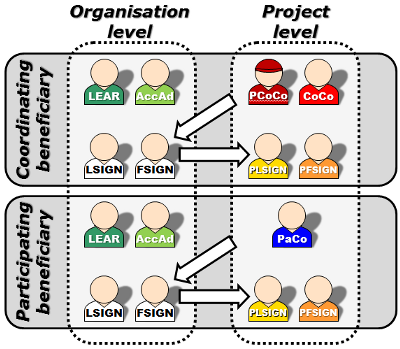
Note: The LEAR can add comments to help project participants select the right FSIGN or LSIGN for their project when they nominate Financial or Legal Signatories. These optional comments help detail the scope of responsibilities and/or their duration for FSIGNs or LSIGNs in large organisations with different departments or institutes.
What are Project Roles?
Project roles can have the following rights to information, documents, and forms:
- read-only
- read-write
- read-write-submit
1. (Primary) Coordinator Contact (PCoCo/CoCo)
The Primary Coordinator Contact is the main contact point between the consortium and the Commission for a particular grant. This person is nominated for each project and is by default the proposal initiator in the submission phase.
The PCoCo can nominate or revoke an unlimited number of Coordinator Contacts (CoCos). Once nominated these CoCos have the same rights as the PCoCo, except that they’re unable to revoke the rights of the PCoCo.
What can Coordinator Contacts do?
- Nominate/revoke Participant Contacts for other organisations in the consortium.
Coordinator Note: It’s important to give all your partner organisations access to the proposal on the Funding & Tenders Portal as soon as possible for this reason. - Nominate/revoke Task Managers and Team Members in their own organisation.
- Assign Legal and Financial Signatories in their organisation to their projects.
- Make changes to project documents on the Funding & Tenders Portal.
- Submit proposals and project documents to the Commission.
2. Participant Contact (PaCo)
An organisation can have an unlimited number of PaCos per project. The Participant Contact (PaCo) is a representative from any organisation in the consortium that’s not the coordinating organisation.
What can a PaCo do?
- Nominate/revoke other PaCos in their organisation.
- Assign Legal and Financial Signatories in their organisation to their projects.
- Submit their work to the Coordinator.
- Nominate/revoke Task Managers and Team Members in their own organisation.
- Make changes to project documents on the Funding & Tenders Portal.
- Submit information directly to the Commission (if laid down in the grant agreement, see Article 52 of the Annotated General Model Grant Agreement)
3. Task Manager (TaMa)
An organisation can have an unlimited number of TaMas per project. TaMas are able to perform restricted actions such as creating, updating, and uploading documents about their organisation's participation, as well as completing, modifying, and deleting project information in the administrative web forms of the organisation. TaMas cannot nominate or revoke people. They also cannot submit information to the Coordinator or Commission. This role is not used during the proposal submission phase.
4. Team Member (TeMe)
TeMes have limited access rights and only have access to search and read-only functions.
5. Project Legal Signatory (PLSIGN)
An organisation can have one or more LSIGNs per project. The Project Legal Signatory (PLSIGN), is the person who has the right to sign grant agreements and amendments on behalf of the organisation.
Once the PLSIGN is appointed by the LEAR, LSIGNs can be assigned to a particular project by a Coordinator or a Participant Contact. Only after becoming a PLSIGN in this way can an LSIGN appointed to a project sign a grant agreement for a particular project.
PLSIGNs have the same rights as CoCos/PaCos for grant information, but they cannot assign/revoke any roles.
6. Project Financial Signatory (PFSIGN)
Person who has the right to sign financial statements (Forms C) for grants on behalf of the organisation managed through the electronic exchange system. An organisation can have an unlimited number of FSIGNs per project.
Once appointed by the LEAR, FSIGNs can be assigned to a particular project by a Coordinator or a Participant Contact. Only after becoming a PFSIGN in this way can an FSIGN appointed to a project sign a financial statement. Same rights as CoCos/PaCos for grant information. Cannot assign/revoke any roles.
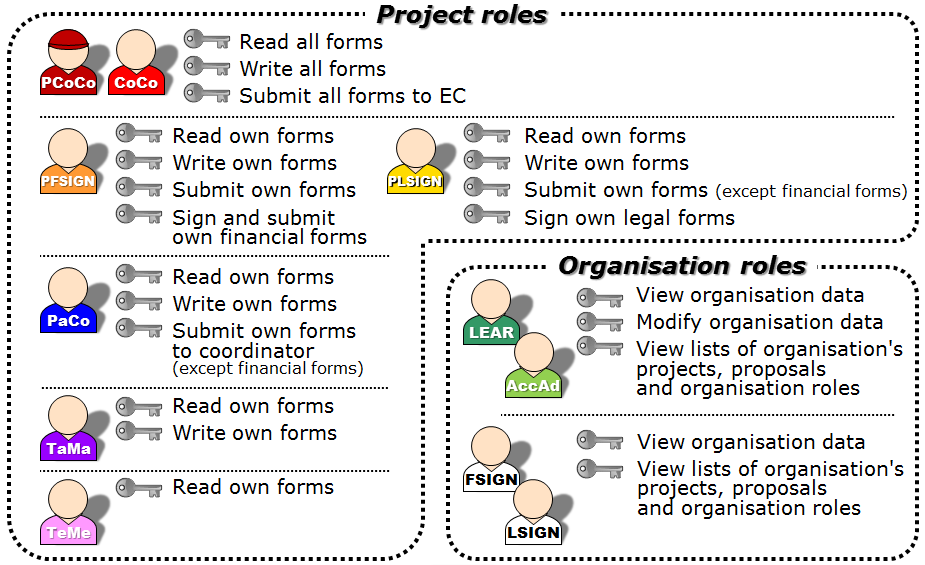
What’s the Nomination Process?
Automatically appointed roles based on the information in your proposal:
- The proposal initiator will become the Primary Coordinator Contact.
- The main contact persons in the participating organisations will become Participant Contacts.
- Persons with read-only access to the proposal will become Team Members.
Note: Once your organisation is validated by the Commission, it is important that you appoint a LEAR to manage your organisation's legal and financial information in the Funding & Tenders Portal.
How can I nominate/revoke someone?
To nominate someone, and grant them a role, you need to enter the same email address that they used to open their EU Login account. Should they not have an existing EU Login Account you can enter their email and they’ll automatically receive an invitation to create one.
To grant/revoke access for project roles:
- go to My Projects
- click "Actions"
- click "Project Consortium"
To grant/revoke access for organisation roles:
- go to My Organisations
- click the "Actions"
- click "View Roles"
How many different roles does a consortium require?
The number of different roles necessary depends on the consortium participants. A user's EU Login account can have a number of different roles. For example, a user can have a different set of access rights to functions for managing grants or organisation data.
Note: Small organisations or individual beneficiaries (natural persons) can combine all the access rights needed to manage their grants (i.e. LEAR, PaCo (or CoCo if they are the coordinator), PLSIGN and PFSIGN) to one single person.
What’s the minimum configuration numbers?
- 1 Primary Coordinator Contact
- 1 Participant Contact per beneficiary
- 1 LEAR per organisation
- 1 Project Legal Signatory per organisation assigned to project(s)
- 1 Project Financial Signatory per organisation assigned to project(s)
Note: One person is allowed to have several roles at the same time.