If you have ever wondered about how to get your data from your offline spreadsheets or other tools into EMDESK quickly, then we are happy to offer you a simple and quick solution.
EMDESK is introducing a new feature, an Import function, so now you can transfer your project data directly into EMDESK from an Excel file. Populate the workspace or migrate data from other systems, without the manual effort of entering the information.
How does it work?
Step 1: Decide what to import
We have made the import available for the Workplan (including activities, deliverables, milestones), Participants, Budget and Expenses.
Step 2: Prepare import file
In order to recognise your data and import it properly, you’ll need to get your data into the right format for the import feature to read it, and for this we have provided an import guide (here) and a sample spreadsheet.
Step 3: Navigate to the section in your workspace
The Import is available in the Workplan, Participant, and Resources section for Budget and Expenses.
Step 4: Click Import button
At the bottom of the view, right next to the Add buttons you will find a new button, seen as +Import. Click it, to start the Import flow.
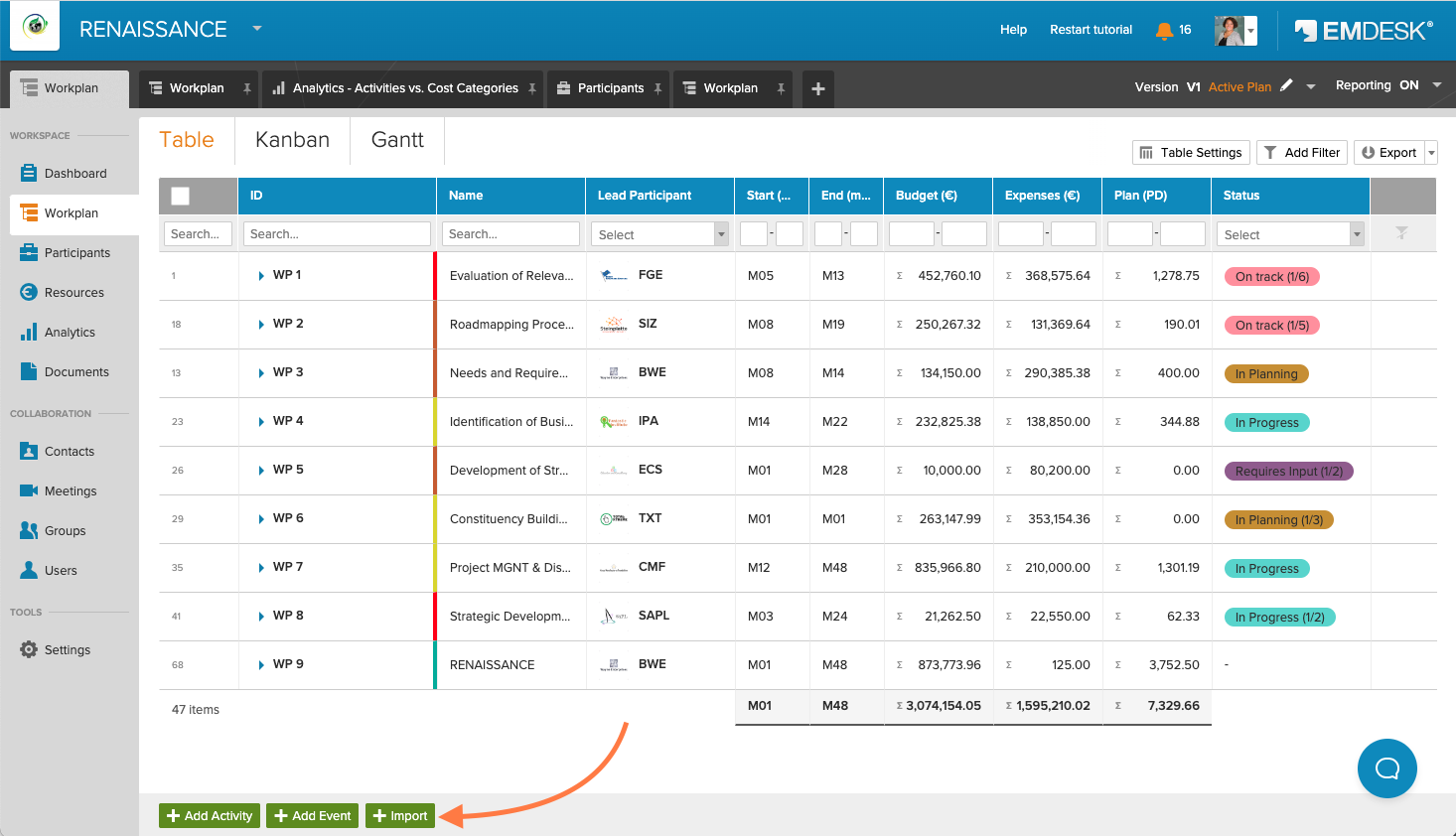
Step 5: Upload your import file
Select or drop an excel file from your device.
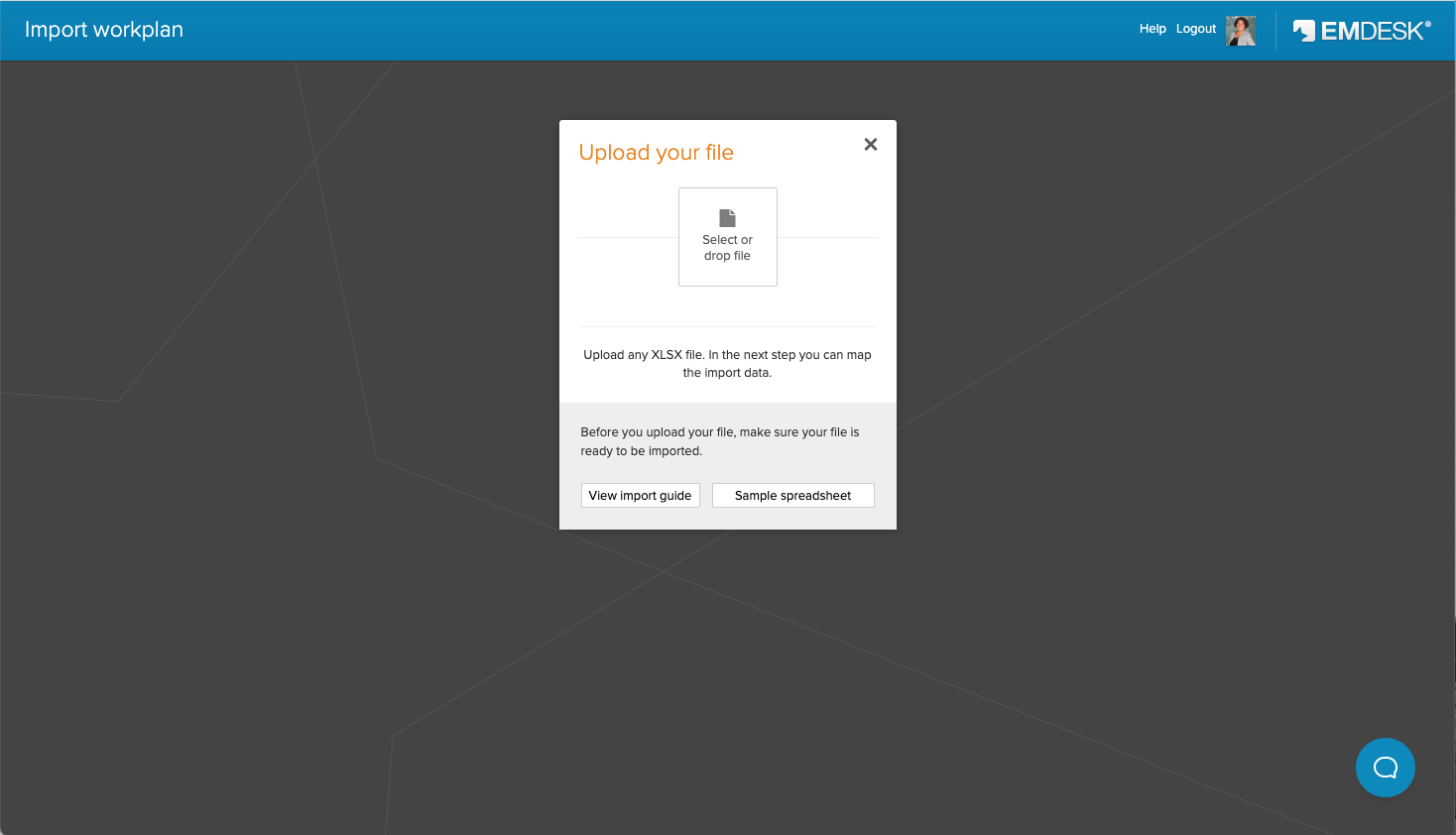
Step 6: Map the columns
Match the columns to the properties in EMDESK.
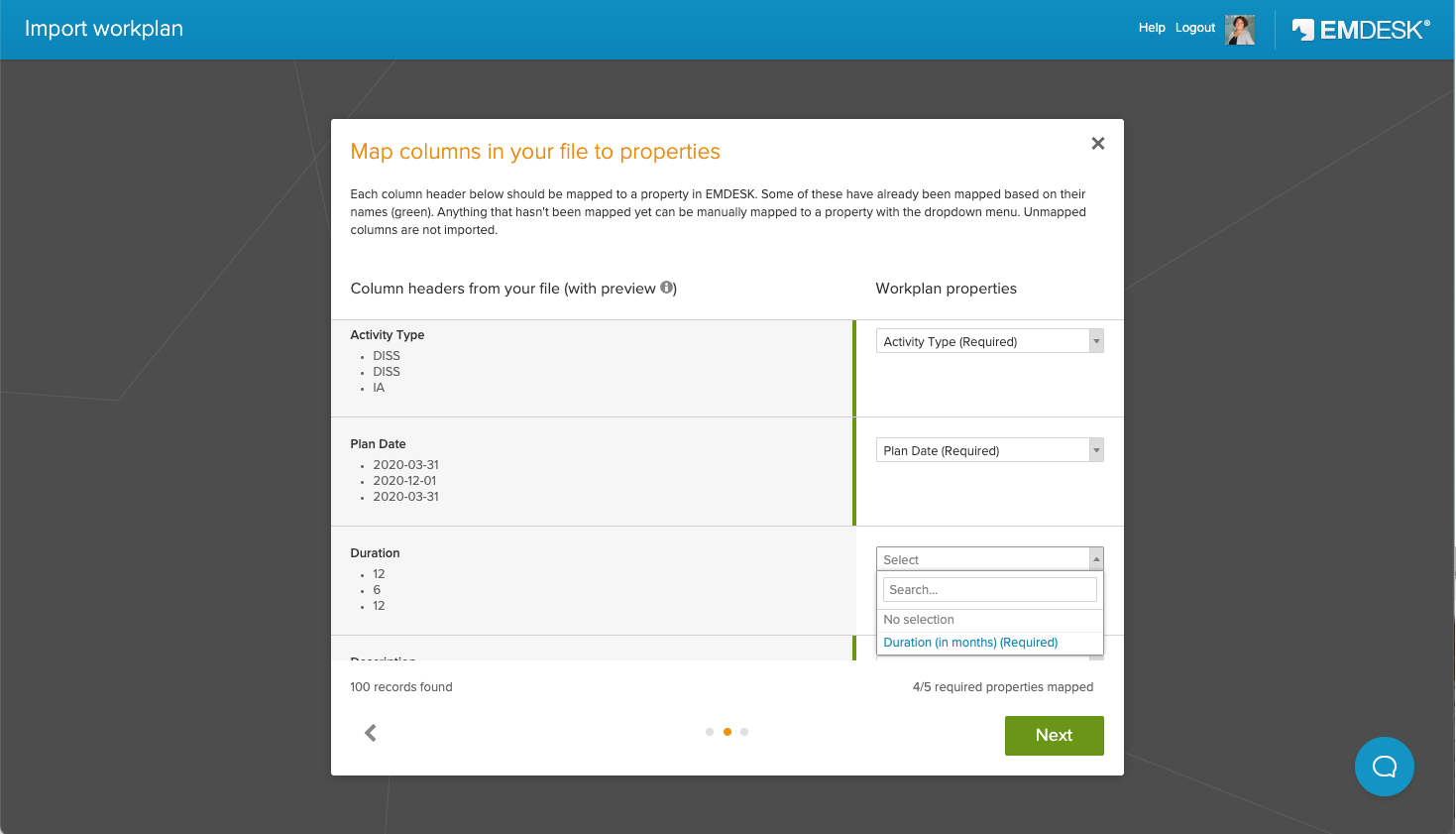
Step 7: Hit the import button
Finalise and complete the import. Watch your workspace fill up with your data in seconds
This import function is the first version of this feature to be released, and there are further improvements and tweaks already in the pipeline to make it even easier for you to get your data into EMDESK.
For further help and guidance visit our help centre or contact the technical support at support@emdesk.com.
Sincerely,
Kimberly and your EMDESK Team