Based on the invaluable feedback from our esteemed users, we're pleased to introduce a series of significant enhancements to our software.
What are the new features?
Plan and report efforts/times with ease
Now you are able to define a period of time for when you would like to make a cost rate available. This will apply for creating budget and/or reporting expenses as well, you have the power to control which cost rate will apply and when this cost rate will be available for use.
How does it work?
- In the participants sidebar you find the financial profile in the second tab.
- There you can open a current cost rate or a new cost rate.
- You will find the Enable for Budget/Expenses toggle and there you can select the period of time that you would like the cost rate to be available for.
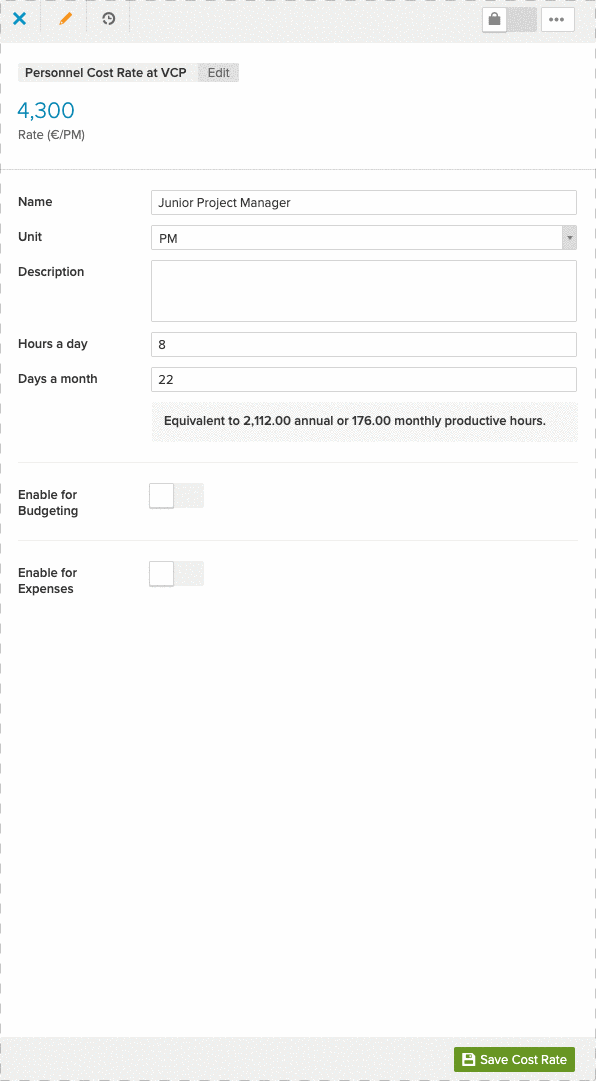
Reporting effort without a cost rate
Users now have the flexibility to plan and report solely based on efforts or times. This eliminates the need to enter or link to rates, offering a streamlined approach, particularly when the cost isn't the primary concern. Every user in EMDESK will have the option to select ‘No rate (effort/time only)’ and with this, no costs will be computed using this option.
How to use the feature:
- Navigate to the budget or expense sidebar.
- When prompted to select cost rates, opt for "No rate (effort/time only)".
- You'll spot an 'effort' field at the top right. Enter your effort details here—whether in person-months, days, or hours.
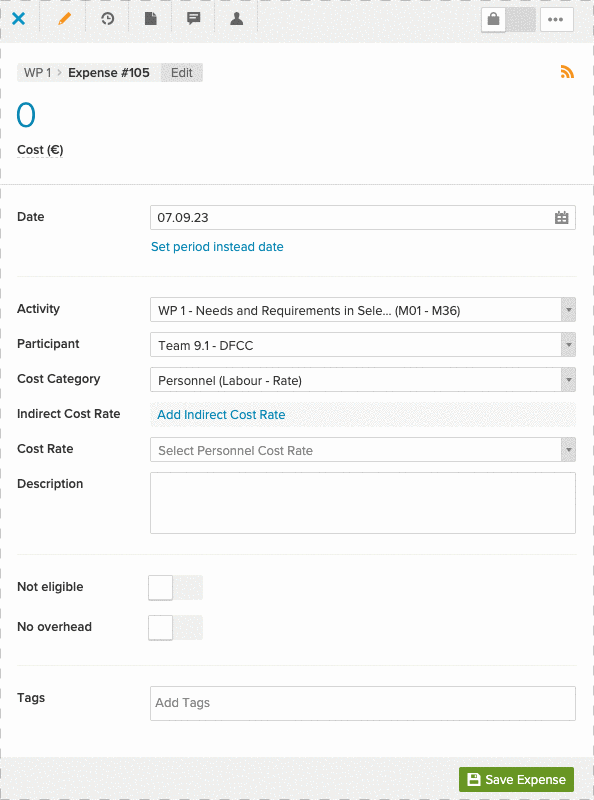
OneDrive/Sharepoint integration
We've enhanced our MS integration with OneDrive and SharePoint. Users can now seamlessly link their project documents, files, and resources in their OneDrive and SharePoint drive to the work items, like work packages or expenses, in their EMDESK workspace. This eliminates the need to switch between platforms.
How does it work?
- Open the sidebar of any item.
- Shift to the 'Documents' tab.
- At the bottom, you'll find a new button labeled "Attach OneDrive".
- Clicking this will allow you to directly connect to your MS OneDrive or SharePoint.
- Once connected, simply select the document you wish to attach.
